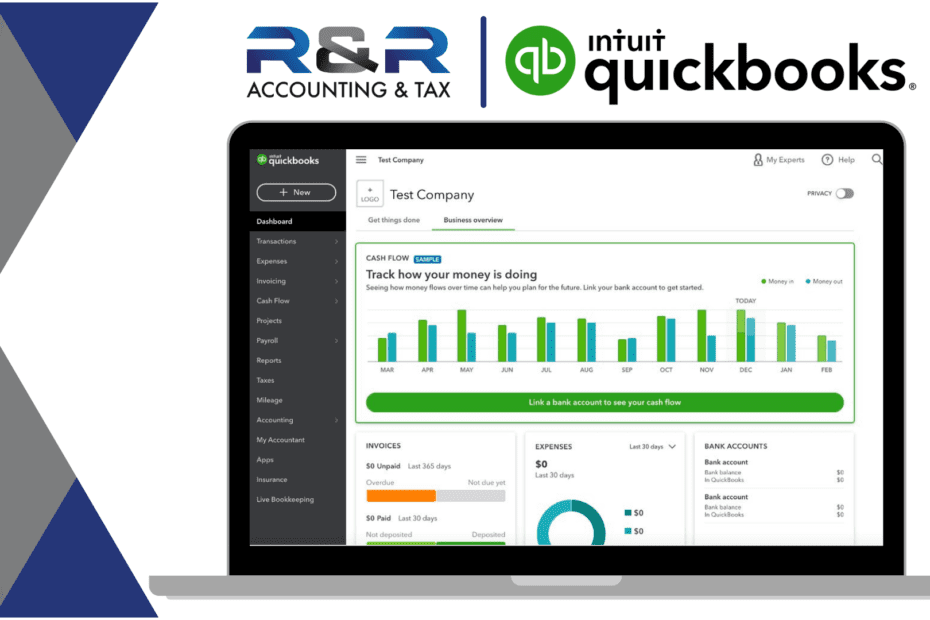Ensuring that your QuickBooks file is up to date can be time consuming enough the first time, so make sure you have a backup in case of computer issues. The below tips will help you make sure that you don’t have to spend long painful hours trying to re-create your books. (Note: QuickBooks Online is a cloud based version, but please see the special note at the end if you use this product).
- Backing up your data should occur regularly and frequently.
- A great rule of thumb is to back up the file AT LEAST after every payroll, to ensure keeping your employee data. If you don’t have payroll (or if you have frequent entry in your books), base the frequency on how hard it would be for you to re-create the information. If you’re in the file daily, updating it with vendor or customer information and payments, then you should back up at least once a week. If you only log in once a month and input for the whole month, then back up the file once you’re done inputting all the information monthly.
- Once you determine how often, schedule your backup to occur automatically so you don’t have to worry about someone getting busy and ‘forgetting’ this important task
- Backup files should be stored in a different location. In case of a total computer crash, the backup should not be stored on the same computer as the QuickBooks desktop file. Ideally, the backup file is stored in a off-site physical location than the original (for example, the owner could keep a backup copy at their house and not at the office).
- Backup files still contain sensitive information, so make sure you keep the information protected.
Special notes for QuickBooks Online (QBO):
- QBO is cloud based, and often sold with the idea that you don’t need a backup. If you were to need to restore an earlier version or were audited and needed information that was later changed or deleted, you would not be able to do so in most versions of QBO. (Only QBO Advanced currently offers a backup or restore a backup option). You should consider exporting data to an excel file(s) or using a third party software that is designed to be an offsite backup if you are using other versions of QBO.
- QBO Advanced information that you can’t backup with their backup option (per Intuit, January 2022): QuickBooks Online Payments info, Customer types and price rules, Delayed credits and charges (although associated invoices are backed up), Recurring transactions, Bank feeds and their links to transactions and bank rules, Reconciliation reports, Account-based billable expenses, Item-based billable expenses with markup, Custom reports, Custom form templates, Audit log entries
- There’s an Intuit investigation number (INV-57313) as even some of the QBO Advanced users are unable to backup or restore a backup with the built in option. If you use QBO Advanced, perform a backup and then restore to that version right away to test that the features are working for you if you plan to rely on them.